Creating a backup is easy
In order not to lose data, you need to make regular backups: no other reliable method has yet been invented. We have prepared instructions to help Windows, macOS, Android, and iOS users set up a backup. If you need video backup, no service can help you better than https://odownloader.com. This service is easy to use, quick, and quite convenient. It works on all platforms, different quality is offered. So, pay attention to it. Let’s now have a more detailed look at some other options.

Basic principles of backup
- Regularity. Making backups should be as regular as brushing your teeth in the morning.
- Checking. Check the backup you just made. It will be very disappointing if, at a particularly tense moment, your magic wand turns out to be a dummy. Open several files from the archive and make sure they work.
- Separation. It is better to store backups not in one place, but at least in two. For example, on an external hard drive, and in the cloud. After all, disks sometimes fail, and cloud storage may not be available at the right time.
- Delimitation. Divide what you intend to store into several clear categories. Data of different importance also requires a different approach to archiving.
Windows
Windows has a standard backup and restore tool that allows you to save both individual files and an entire image from which you can restore the system in case of a failure.
Windows 8 and higher
The built-in File History tool allows for real-time archiving. It only needs an initial setup to work.
- Go to “Control Panel”. To do this, click on the “Start” with the right button and find the required line in the context menu.
- Select a drive other than the system drive, a flash drive, or a network folder as the storage location. Click Enable.
- File History will automatically copy the following libraries: Documents, Music, Pictures, Videos – and standard user folders: Windows, Desktop, Favorites.
By default, backups are made every hour, but you can change this time, for example, to 10 minutes. However, this will require more disk space. The retention time for each copy can be adjusted in the Advanced Settings menu.
macOS
Time Machine is a standard Apple solution for creating backups of applications, files, and folders, documents, videos, music. Time Machine requires third-party storage, such as a USB flash drive, external hard drive, or Time Capsule network solution.
When you connect an external drive to your Mac, you should be prompted: Should it be used as backup storage? Select “Use as backup disk”.
If the window does not appear, the backup disk should be selected manually:
- go to the menu and open the Time Machine settings;
- click on “Select backup disk”;
- select the one you want and click on “Use Disk”.
Android
Android Backup Service is designed to create backups of data from Google accounts. With its help, it will be possible to save:
- data about Wi-Fi networks;
- desktop wallpaper;
- Gmail settings;
- Google Play applications;
- language and input settings;
- date and time;
- settings for a number of third-party applications.
Synchronization
Android has a standard sync tool that allows you to save user contacts installed from Google Play applications, calendar, display settings, languages and input methods, Google Drive data, and settings for some third-party applications. The tool requires a Google account.
Android sync is enabled by default. If you want to get the most recent backup, do the following:
- open the phone settings;
- in the “Accounts and sync” section, select Google;
- put the necessary checkboxes and click “Synchronize”.
The data will be automatically sent to the Google storage cloud. To restore it on another Android device, you just need to connect your account with its help.
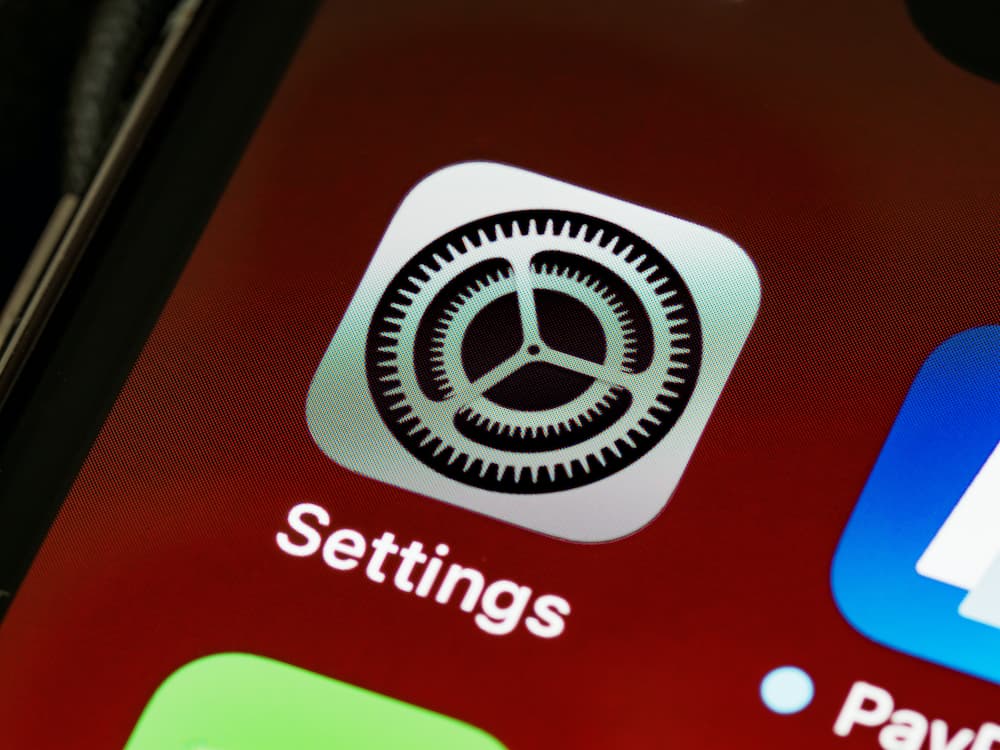
Software
Windows: Handy Backup
License: commercial software.
This is a simple solution for creating backups. It allows you to save both individual files (photos, music, or movies) and mail, for example from Microsoft Outlook or TheBat.
In the main window of the program, click “Create a new task”, then proceed to “Create a backup copy”. Select the data you want to save from the directory tree.
Genie timeline
License: shareware.
This is another nice solution for making backups and recovering lost files. The interface is very simple and straightforward.
It is a powerful tool for backing up and restoring data. You can store backups not only on physical disks but also on our own Acronis cloud service. But for this, you have to subscribe for a year, and the amount of space provided will depend on the tariff plan. With the standard subscription, 50 GB are allocated. If you purchase the premium version – from 1 TB.